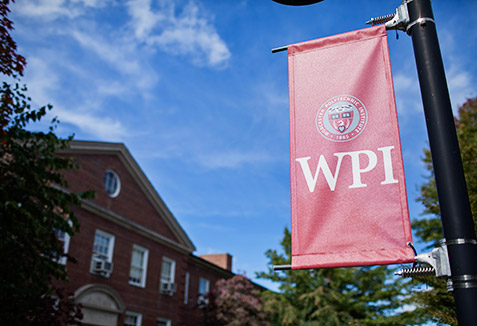![]() The complete commitment faculty and staff have for making WPI a great place for learning is outstanding. Among their myriad contributions, lectures are prepared, data is processed, and work is graded to keep WPI operating as a world-class university.
The complete commitment faculty and staff have for making WPI a great place for learning is outstanding. Among their myriad contributions, lectures are prepared, data is processed, and work is graded to keep WPI operating as a world-class university.
Many of these activities involve transitioning from one location to another. To ease the burden of transporting data and documents, the Helpdesk recommends Remote Desktop Connection (RDC), a Microsoft Windows Server set up for remote application use. It allows faculty and staff to access applications or data from on or off campus. With RDC, anyone can access their WPI-owned computer from another computer.
If you need specific software to present at a meeting or to teach a class but it is not installed on the podium computer, you can use RDC to access software on your WPI-owned computer or the WPI network. When it’s time to present at the podium and the much needed flash drive is not there, simply use RDC to access your computer and get the proper file.
Using Remote Desktop Connection also makes work easier. For those who prefer the organization on their personal computer, it may save time to access your computer through RDC, rather than try to remember file location or mapping when working on a public computer. As long as the computer being accessed is powered on and configured for remote access, and the file has been stored locally, it can easily be found.
The Helpdesk invites faculty and staff to take advantage of RDC whenever convenient. For more information, watch the Helpdesk tutorial. While browsing the YouTube page, feel free to take a look at the IT Helpdesk official YouTube channel. There are more “how to” tutorials for Remote Connection and other useful Helpdesk tips.
Submitted by the Helpdesk