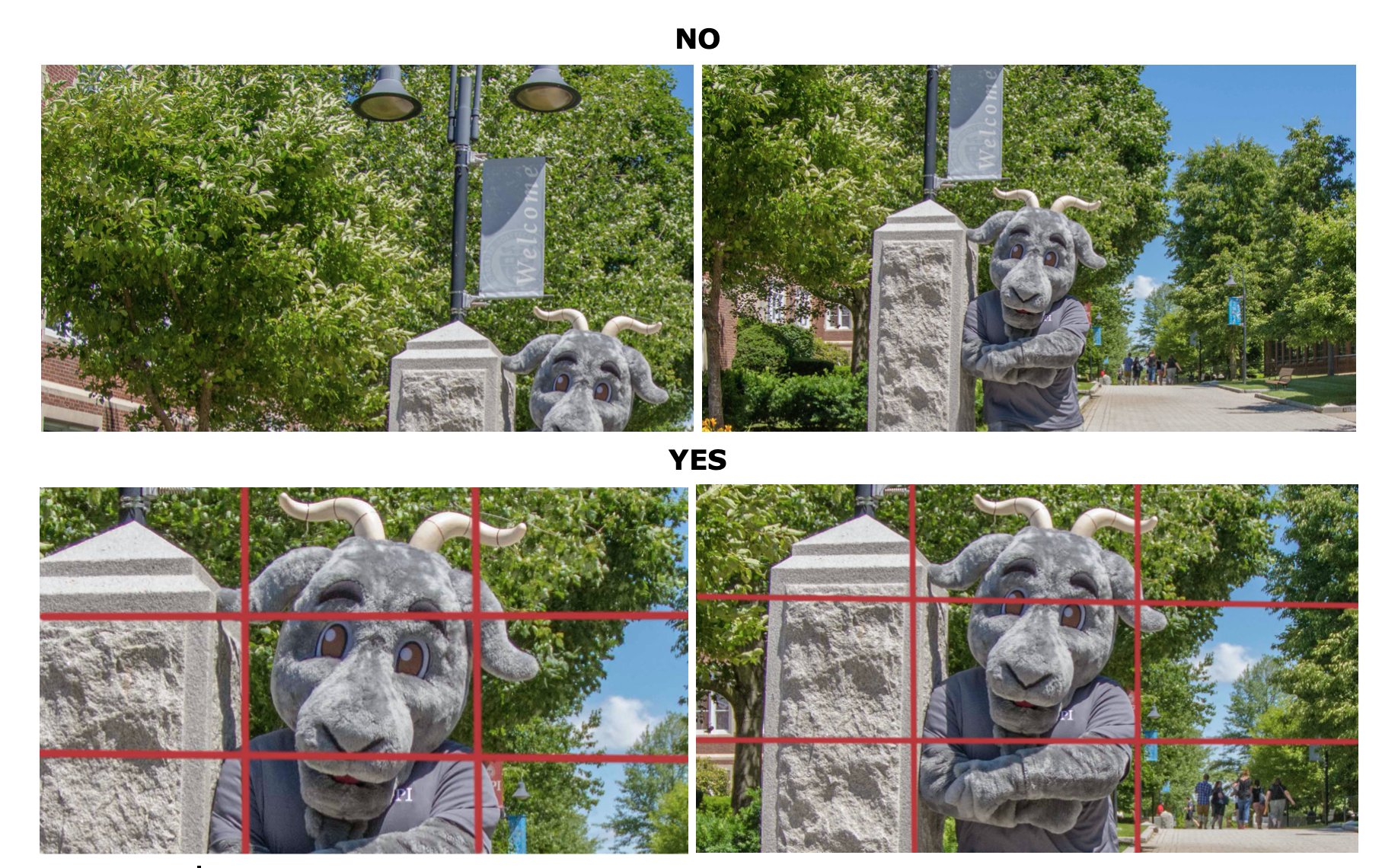Record Video With Your Cell Phone
Recording Via Cell Phone
- Create a well-lit environment (if indoors)
- ensure your space is bright with windows and/or artificial light
- a great mixture of light could be windows on one side and a complementary lamp on your opposite side
- avoid windows directly behind you if recording during the day as they can cause your face to appear dark
- if recording at night, ensure that you have enough light around you so that the video doesn’t appear dark and grainy
- perform a test recording to ensure that your shot looks good and make adjustments as necessary
- If you're recording outside
- overcast and cloudy days are preferred over harsh sunlight
-
If you must record on a sunny day, do it at dusk or dawn when the light is softer or find a shady spot (hint: if you’re squinting, the light is too strong)
-
find a shady spot or aim the towards the sun, with the light behind you so that you're not staring into the harsh light
- Perform an audio test
- try to record in a quiet location and turn off electronic sounds (fans, heaters, air conditioners, etc.)
- close out of Outlook and any other applications on your computer that may send you a notification
- if you're outside, listen for distracting sounds and either wait until the sound passes or try again when the distraction has stopped (vehicles, construction, other people talking, lawn mowers, animals, etc.)
- Setup your record settings
- most newer smartphones are already recording in either HD or 4K, but if you would like to check:
- iPhone: photos > video > look in the top right-hand corner (it may say 4K - 30, 4K - 60, HD - 30)
- (4K is the highest resolution and unless you're filming a race car or plan to put your video into slow motion, 4K - 30 is the highest quality best option)
- Android: settings > resolution & quality > 16:9 4K
- iPhone: photos > video > look in the top right-hand corner (it may say 4K - 30, 4K - 60, HD - 30)
- most newer smartphones are already recording in either HD or 4K, but if you would like to check:
- Before you record
- clean your lens with a microfiber cloth (otherwise, your video could appear blurry if it's dirty)
- hold your phone with both hands,set it up on a tripod, or a makeshift tripod (a stack of books on a table will work), or even better, have someone else hold the camera for you (but make sure they're 6 feet or less away to ensure the microphone can pick up on your audio)
- tap your face on the phone to ensure that the phone's camera focuses on you, and not some other element within the frame
- Check your composition
- leave just enough room between the top of your head and the top of the screen (about a hands width)
- pay attention to what is behind you as this is what the viewer will see
- avoid objects that appear to be growing out of the back of your head (poles, lamps, tree trunks, etc.)
- the more distance between you and your background elements, the nicer the video will appear
- turn the phone sideways to record in a 16:9 aspect ratio unless you are going for the organic, vertical look

- Record your video
- press record, count to 5 (in your head) before you start, and once again once you have concluded speaking
-
Send the file
-
if the file is under 2GB, you can use wetransfer.com to send your file. Simply navigate to the site on your phone and follow these steps: send a file > add your files > photo library > select items > add > next > send an email > next > email to (enter recipients address) > enter your address > transfer (do not close your browser until the transfer is complete)
6. Upload to WPI's Youtube Channel
-
If you would like to upload your video to WPI's Youtube channel (subject to review), please fill out this form to see if your video is eligible
Recording Via Cell Phone
- Create a well-lit environment (if indoors)
- ensure your space is bright with windows and/or artificial light
- a great mixture of light could be windows on one side and a complementary lamp on your opposite side
- avoid windows directly behind you if recording during the day as they can cause your face to appear dark
- if recording at night, ensure that you have enough light around you so that the video doesn’t appear dark and grainy
- perform a test recording to ensure that your shot looks good and make adjustments as necessary
- If you're recording outside
- overcast and cloudy days are preferred over harsh sunlight
-
If you must record on a sunny day, do it at dusk or dawn when the light is softer or find a shady spot (hint: if you’re squinting, the light is too strong)
-
find a shady spot or aim the towards the sun, with the light behind you so that you're not staring into the harsh light
- Perform an audio test
- try to record in a quiet location and turn off electronic sounds (fans, heaters, air conditioners, etc.)
- close out of Outlook and any other applications on your computer that may send you a notification
- if you're outside, listen for distracting sounds and either wait until the sound passes or try again when the distraction has stopped (vehicles, construction, other people talking, lawn mowers, animals, etc.)
- Setup your record settings
- most newer smartphones are already recording in either HD or 4K, but if you would like to check:
- iPhone: photos > video > look in the top right-hand corner (it may say 4K - 30, 4K - 60, HD - 30)
- (4K is the highest resolution and unless you're filming a race car or plan to put your video into slow motion, 4K - 30 is the highest quality best option)
- Android: settings > resolution & quality > 16:9 4K
- iPhone: photos > video > look in the top right-hand corner (it may say 4K - 30, 4K - 60, HD - 30)
- most newer smartphones are already recording in either HD or 4K, but if you would like to check:
- Before you record
- clean your lens with a microfiber cloth (otherwise, your video could appear blurry if it's dirty)
- hold your phone with both hands,set it up on a tripod, or a makeshift tripod (a stack of books on a table will work), or even better, have someone else hold the camera for you (but make sure they're 6 feet or less away to ensure the microphone can pick up on your audio)
- tap your face on the phone to ensure that the phone's camera focuses on you, and not some other element within the frame
- Check your composition
- leave just enough room between the top of your head and the top of the screen (about a hands width)
- pay attention to what is behind you as this is what the viewer will see
- avoid objects that appear to be growing out of the back of your head (poles, lamps, tree trunks, etc.)
- the more distance between you and your background elements, the nicer the video will appear
- turn the phone sideways to record in a 16:9 aspect ratio unless you are going for the organic, vertical look

- Record your video
- press record, count to 5 (in your head) before you start, and once again once you have concluded speaking
-
Send the file
-
if the file is under 2GB, you can use wetransfer.com to send your file. Simply navigate to the site on your phone and follow these steps: send a file > add your files > photo library > select items > add > next > send an email > next > email to (enter recipients address) > enter your address > transfer (do not close your browser until the transfer is complete)
6. Upload to WPI's Youtube Channel
-
If you would like to upload your video to WPI's Youtube channel (subject to review), please fill out this form to see if your video is eligible